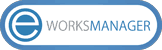Now, your software integrations can talk to each other - even while you sleep!
Streamline your day-to-day processes by connecting Eworks Manager to other software platforms and apps through Zapier to save you time and automate business workflows.
Get access to 4,000+ popular web apps to improve the way you work with databases, email newsletters, forms, surveys and so much more.
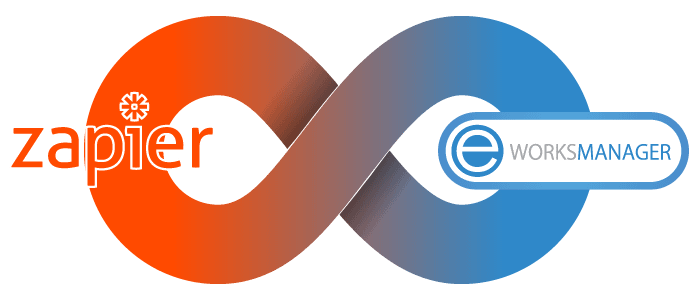
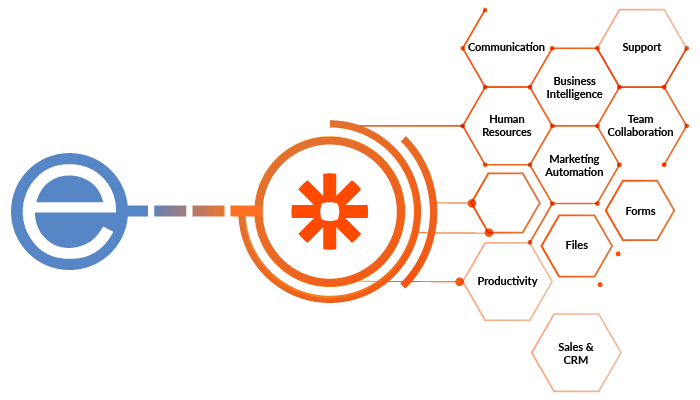
Remove human-error and manual workflows
With Eworks Manager and Zapier, you can make sure that data is accurate as it gets sent between different apps and platforms, each and every time.
The Eworks Manager Zapier integration removes double-handling of data and tasks, and handles the trigger events between systems automatically. Use our pre-made Zap Templates below to start automating your processes today.
To use Eworks Manager's Triggers in Zapier:
- Click on Create Zap in Zapier.
- Search for and select ‘Eworks Manager’ in the app.
- Choose an Event/Trigger (Identify Zapier of a change in Eworks Manager).
- Click on 'Sign in to Eworks Manager' to authorise Zapier to use Eworks Manager API (Click on Choose an account if Eworks Manager app is already connected).
- Click on Test Trigger to validate and complete the Trigger setup.
To use Eworks Manager Actions in Zapier:
- Click on Create Zap in Zapier.
- Set up a Trigger to receive data from another application.
- Click on 2. Action to setup Eworks Manager action.
- Search for ‘Eworks Manager’ and click on “Eworks Manager - Dev (1.0.0)” to choose the app.
- Choose an Action Event (Send data from Zapier to Eworks Manager).
- Click on Sign in to Eworks Manager to authorise Zapier to use the Eworks Manager API (Click on Choose an account if Eworks Manager app is already connected).
- Setup action fields, Map your data received from the other application to the fields available for Eworks Manager action.
- Click on Test trigger to validate and completed the Trigger setup.