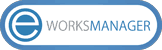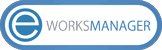We've introduced a Custom Field Management feature, which can be used to add extra fields to various sections in Eworks Manager. While our system provides fields to help you collect data, you can create and use Custom Fields to capture information that's significant to your business.

What is a Custom Field?
A Custom Field is an additional, customisable field that can be created and added to Leads, Quotes, Jobs, Invoices and Purchase Orders, with the option to create up to 20 Custom Fields per section.
The benefits of Custom Fields
- Custom Fields are easy to create and flexible, with several field type options available to capture any information you need. Once you've made a Custom Field, you can easily edit the name of the Custom Field, where it's displayed, and the access rights. You can make your fields visible or hide them from your Mobile App users and create mandatory fields that always needs to be filled in before the section can be completed.
How to create a Custom Field
- Custom Fields can be created under your Settings in Eworks Manager. When creating a Custom Field, you can create a unique name for the field, select the field type, and select which sections will use the Custom Field. The field type options available include Text, Date, Textarea, List and Checkbox.
- Once you've created Custom Fields, they can be viewed under the Custom Field Management tab. From here, you can select and edit your fields, with the option to edit the Field Label, the sections where they’re featured, change permissions to edit the field, and delete or make them inactive.
How to use Custom Fields
- As mentioned, Custom Fields can be added to your Leads, Quotes, Jobs, Invoices and Purchase Orders. For example, our Invoice Management Software can be used to add a Custom Field to include the name of the employee responsible for the job on the invoice.
- If you'd like a Custom Field to be completed before a Lead, Quote, Job, Invoice or Purchase Order can be processed, create a mandatory Custom Field. Your mobile workers won't be able to save the section until this compulsory field has been populated. For example, with our Online Quoting Software, a mandatory Custom Field can be created to add a project description to every quote to give the customer a breakdown of the job. This field will need to be completed before your team can send the quote to the customer.
- Besides mandatory fields, there are few other options available. You can create editable, searchable, mobile visible, and mobile editable Custom Fields so your team can edit the field, search for data collected with the field, and view and edit the field on our Mobile App.
- The information collected from your Custom Fields can also be used for reports. When creating reports, use our Custom Field Filter to search for the data you've collected using your Custom Fields. The filter can be used in several Eworks Manager reports, including Job Report, Invoice Report, Job User Report and Purchase Order Report.
Create customisable fields in Eworks Manager
If capturing unique data is essential for your Field Service business, our Custom Field Management feature is the right tool for your team. If you're not using Eworks Manager and need a Job Management system to capture specific information, sign up for our Job Management Software. For more information or to discuss your options with our support team, contact us or sign up for our 14-day free trial to see what our system has to offer.