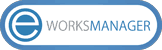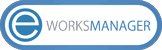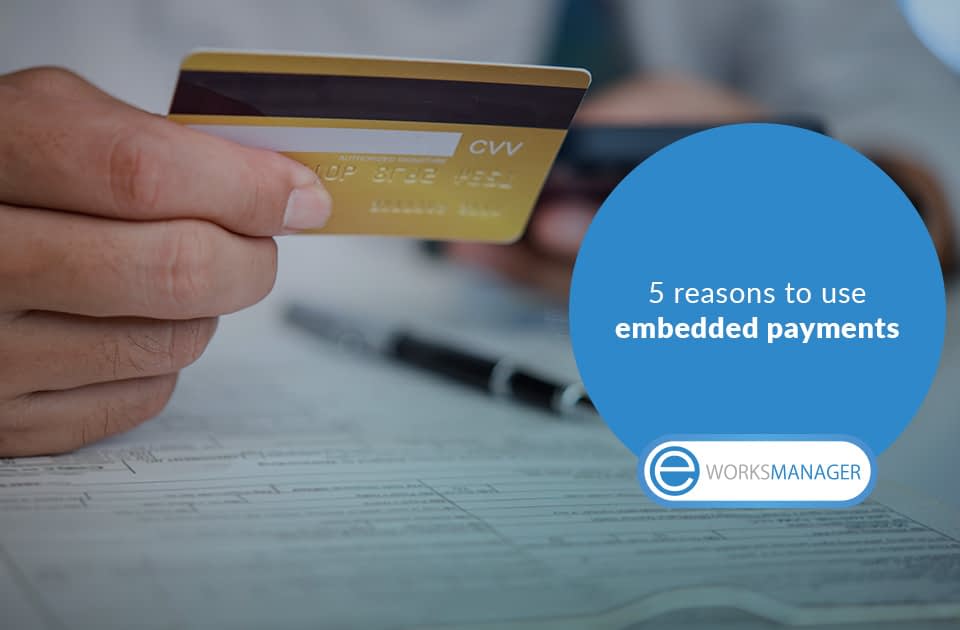One of the trickiest parts of any service-based job is managing money. Your team may have all the technical skills required to do a good job, but if you don’t have a working system for billing clients and collecting payments, you’ll always have a cash flow problem, no matter how many customers you bill. Luckily, Eworks Manager offers Job Management Software to streamline the whole process, and you can do it from a computer screen, a tablet, or a mobile phone.
Here’s a step-by-step process you can follow to smoothen your process.
Step 1: Identify the Job
How do your customers get in touch with you? They might call a hotline to report a problem, send an email, or fill an order form. Eworks Manager has a Customer Relationship Management feature that makes it easier to track the job. Your customer service team can instantly pull up the customer’s history, even while they’re still on the phone.
If it’s a first time customer, you can put their details into the system. For a repeat customer, your service reps can refer to earlier incidences, which makes the customer feel remembered and appreciated. That personal touch makes all the difference, and it’s a good opportunity to get customer feedback and testimonials. Gather as much detail as possible.
Step 2: Send a Quotation
You can programme your platform to divide tasks into categories. You can also develop templates that customer service staff can use to generate quick quotations. These quotes should cover labour charges, distance from the office, and nature of the task. Recurring customers might be eligible for discounts, or emergency situations may require priority.
Confirm that the customer is okay with the costs, and mail them a quotation that includes prospective due dates. If they need to pay a deposit, you can sort all that out while you’re on the phone with them. For example, you could take their card details, and be sure to add all surcharges and taxes on the automated online quotation system.
Step 3: Assign a Technician
Once the dollars and cents are agreed on, you can open the Job Sheet section of Eworks Manager. It will show you what your technicians have scheduled for the day. The Vehicle Tracking tool will show you where they are in real-time. Combine location information and join diaries to pick the best person for the task.
For example, if one if your techies has a job within the neighbourhood of your new customer request, you can ask them to visit the customer site once they’re done with their current job. However, if it’s a highly specialised task that you need a specific person to do, you can check where that person is and fit this new assignment into their current schedule.
Step 4: Monitor Your Techie
On the day of the task, you can programme Eworks Manager to send your technician a reminder. It can be at the start of the work day, with a follow up in the course of the day, maybe an hour before the job. Use your vehicle tracking system to find out where they are and how far they are from the customer. This way, you can alert the customer of any delays, either from a previous work assignment, traffic problem, or car trouble.
Use GPS And Geo-location to direct your technician to the job site. It’s more effective and less annoying than constantly calling your customer for directions. Tracking will also help you give your customer a clearer time estimate of when to expect your technician. This makes your technician seem more punctual and efficient, which impresses customers.
Step 5: Send an Invoice
Now that your technician has finished with your customer and everything is taken care of, using the Invoicing feature on Eworks Manager to send an automated invoice to your customer. You can programme the software to fit your requirements. For example, it can send timed reminders, or include a link that redirects your customer to a payment portal.
The invoicing system will allow you to connect your admin, finance, and sales offices on a single screen, making the whole payment process smoother. You can follow up overdue invoices, re-negotiate payment term with customers, do all your bookkeeping, and generate cash flow reports. You can also integrate your Eworks Manager invoicing to accounting software like Sage or Quickbooks. It’s all easy!
To start managing your workflow more efficiently, call Eworks Manager today on +44 (0) 151 653 1926.